Once you have set up the menu and categories, its time to add some items.
Adding an Item
In the below picture, you can see the items listed in the fish and chips category.
To add another item, select the category option you want to add the item in and click add an item.

Once you click the plus, the right-hand side looks like above
Here you add the name of the icon, and quantity (if you want to manage inventory, if you do not intend to manage inventory, add 10000)
Add the price of the item
Choose the sort order of the item.
How many items can be selected as extras for this item|?
This is important as if you have a burger, you don't want customers adding 50 extras as the burger would not handle that well.
A description of the item, for example, a cheeseburger with fresh lamb mince, cheddar cheese, tomato and cucumber.
Next, click on the dietary info tab, and here you can add calories, fats, and protein information.
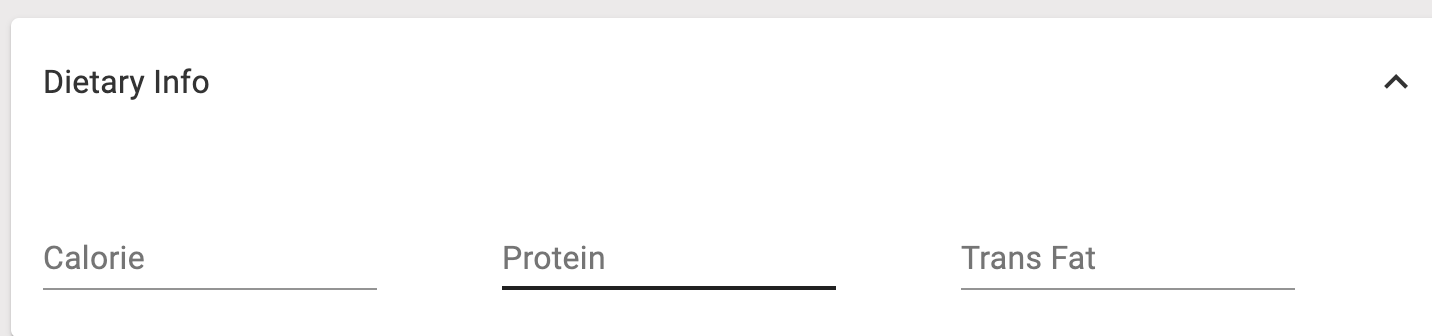
Status makes the item available or not available.
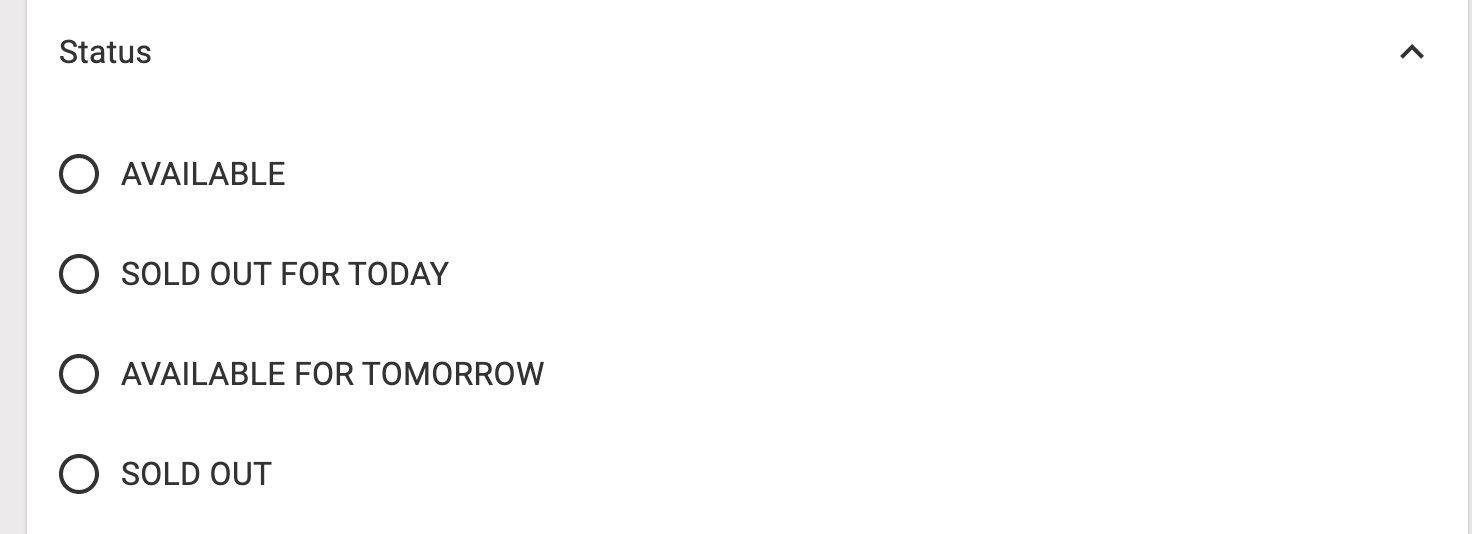
Availability shows the item for takeaway, delivery or dine-in on the app ad self-service kiosk.
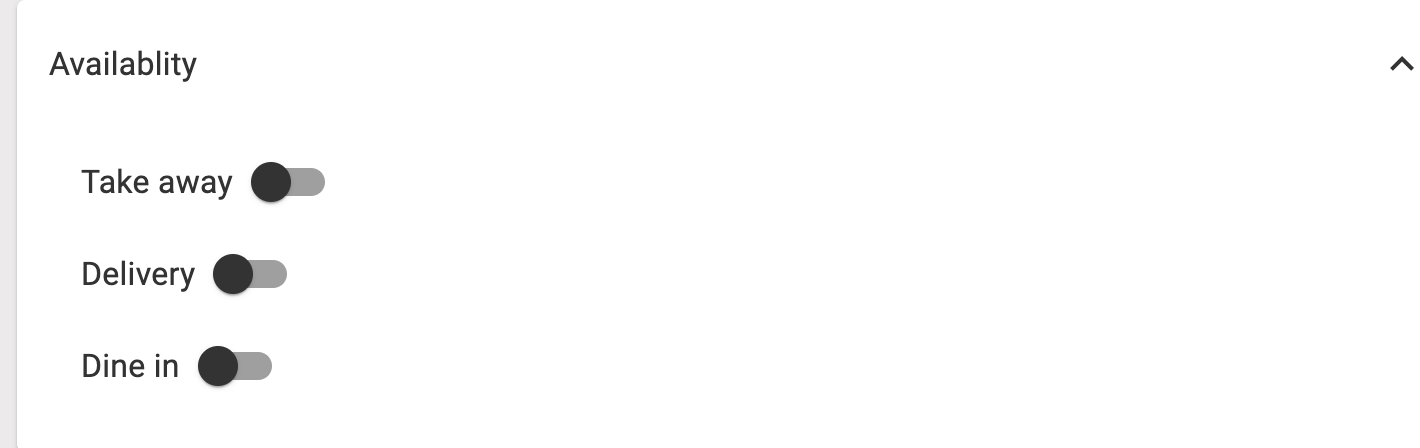
The next step is to upload your image 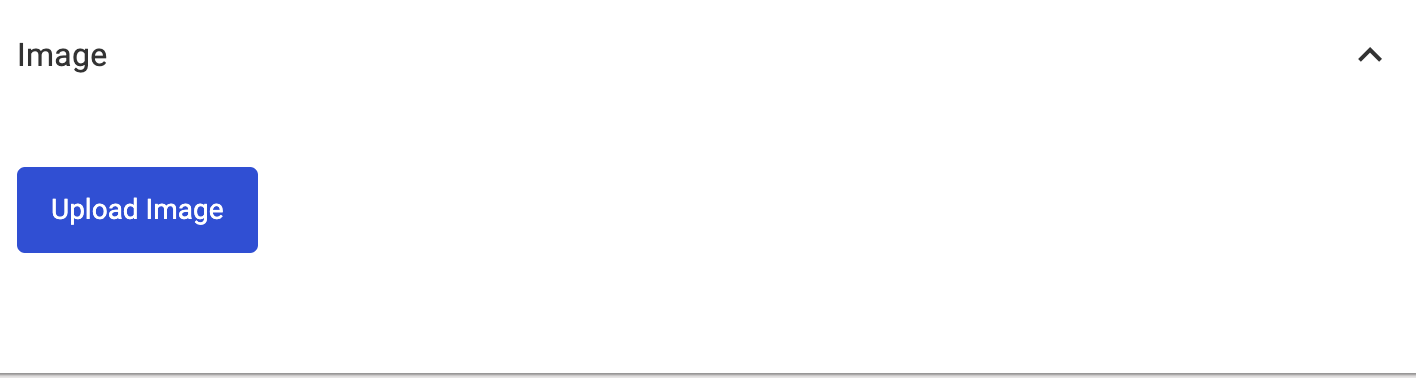
Click the upload image button
Next

Click Choose File

Crop the image and click save changes.
Once you click save changes, the item can be added by clicking the add item button.

After it has been added, it's now time to add some options and extras.
